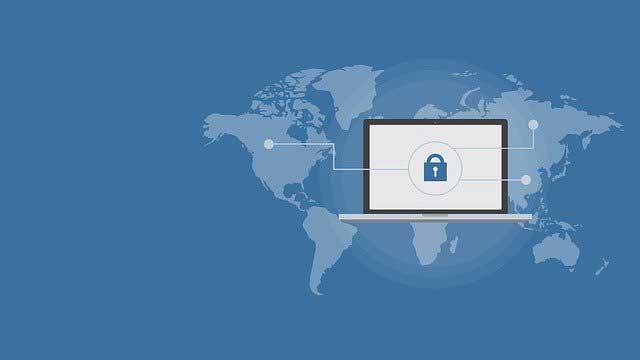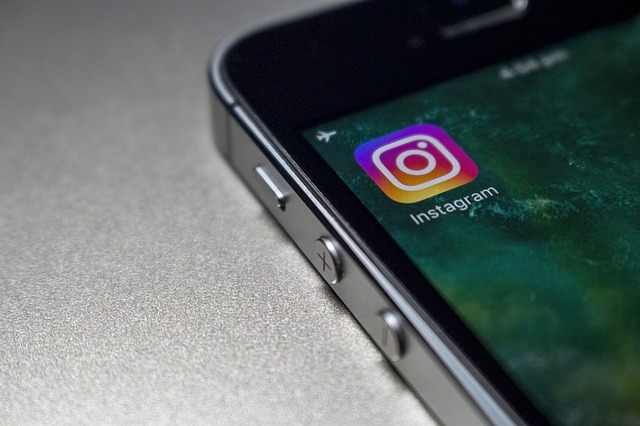If you use a Laptop, it has no doubt become an integral part of your daily life. Losing a laptop or having it stolen can be very painful, almost the end of the world for some. Fortunately, just like your Android smartphone or Apple iPhone, there are ways to track your missing or stolen Laptop.
The two most common OS platforms (Windows and macOS) have features that when properly set can help you recover your Laptop. Though there is no absolute guarantee, it gives you a fighting chance
How to Find your Laptop with Windows Os
Microsoft Windows 10 has a feature called “Find My Device”. This feature when properly used before losing your laptop will help you locate it when missing or stolen. To set it:
Step 1: Go to settings >>Update and Security
You can locate the system settings from the start menu or type “settings” in the search box from the Start menu.
Step 2: Click Find My Device tab
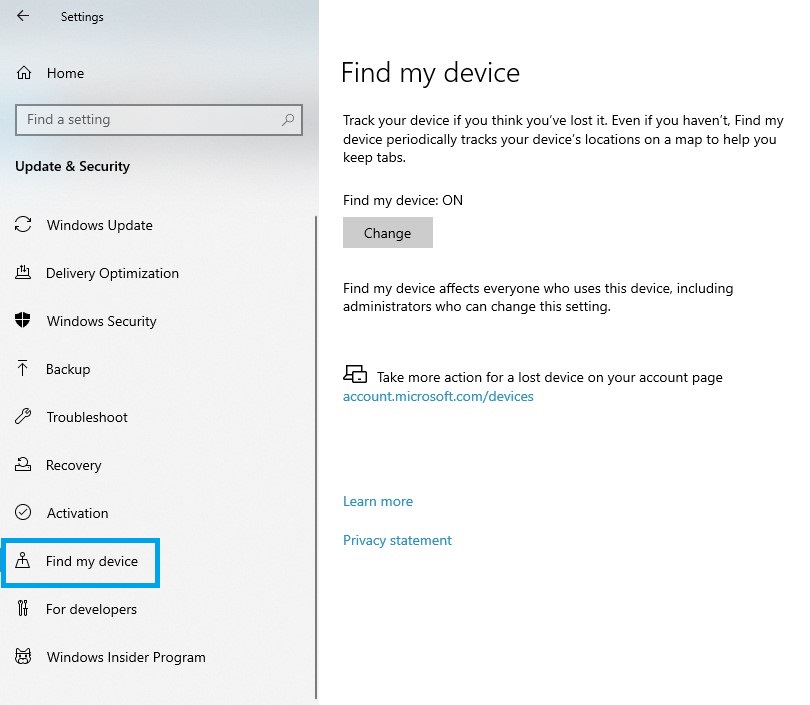
From the options listed on the left-hand side of the screen, click on find my device tab and make sure Find my device is set ON. If OFF click the change button to put it ON. Your laptop is set
To find your Laptop in the future, Go to https://account.microsoft.com/devices with your Microsoft account.
How to Find your Laptop with macOS
On Apple Macbook devices, a similar feature like the find my device called “Find My Mac” will give you an opportunity to track down your MacBook if missing. For this to work you would have to set it up as well:
Step 1: Go to Menu>System preferences>iCloud settings
This may require you to log in with you Apple account if you have not done so
Step 2: Click to select Find my Mac
Make sure the checkbox is selected, select Allow if iCloud asks if you are sure.
The location of your device should now be accessible from all your other Apple devices tied to the account and you can find it’s location on the map.
How to Find your Laptop Using Gmail
Maybe you did not get to set up the above features before your laptop got missing, all hope is not lost yet. You can still track your laptop using it’s IP. While this may not give you a precise location, you get to have an idea of which area it can be found.
If you have a Gmail account and have signed in to it from your missing laptop before, follow these steps to retrieve the IP:
Step 1: Sign in to your Gmail account web version
Using a web browser, sign in to your Gmail account you’ve recently signed in using the missing laptop
Step 2: Scroll down to the button of your messages
Scroll down until you find the Details option below Last Account activity
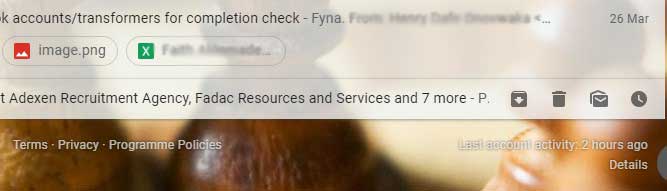
Step 3: Click details and watch out for a new window
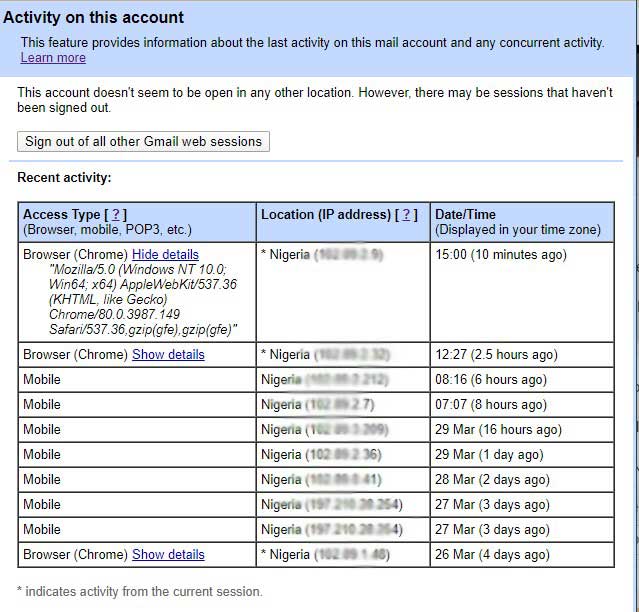
The new window will list a number of devices that recently had access to your Gmail account, try and find which one is your laptop.
Step 4: Click on show details and copy the IP address
You can hand over the IP address to the police to help you narrow your search and find your device