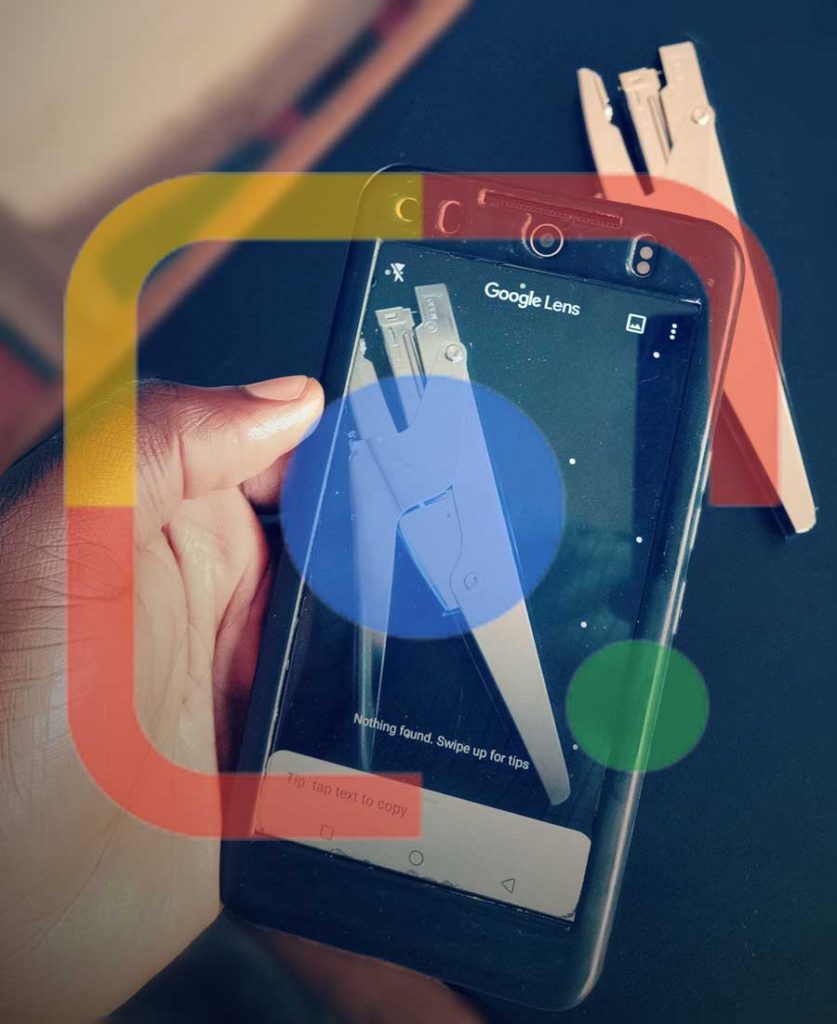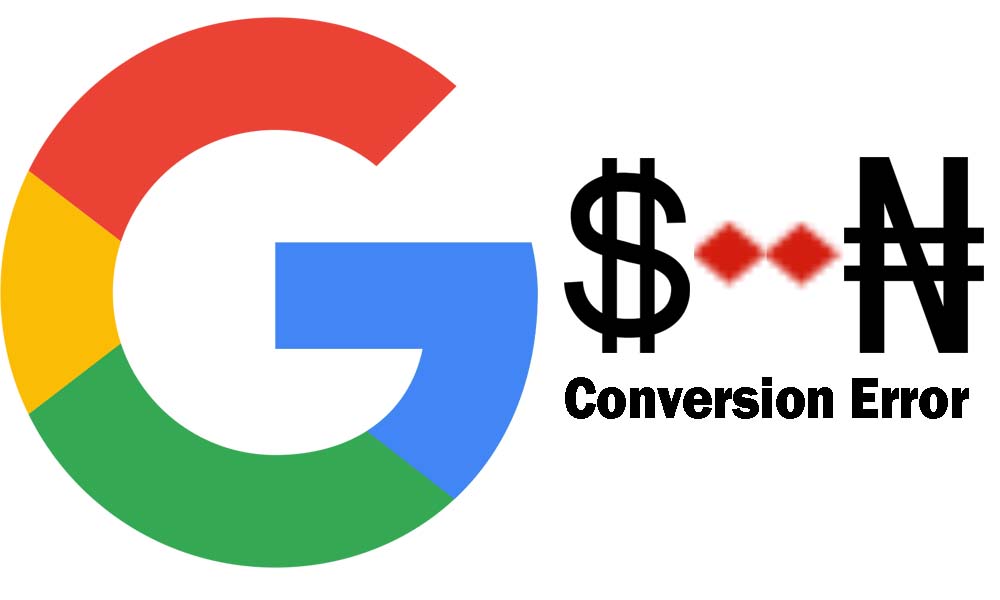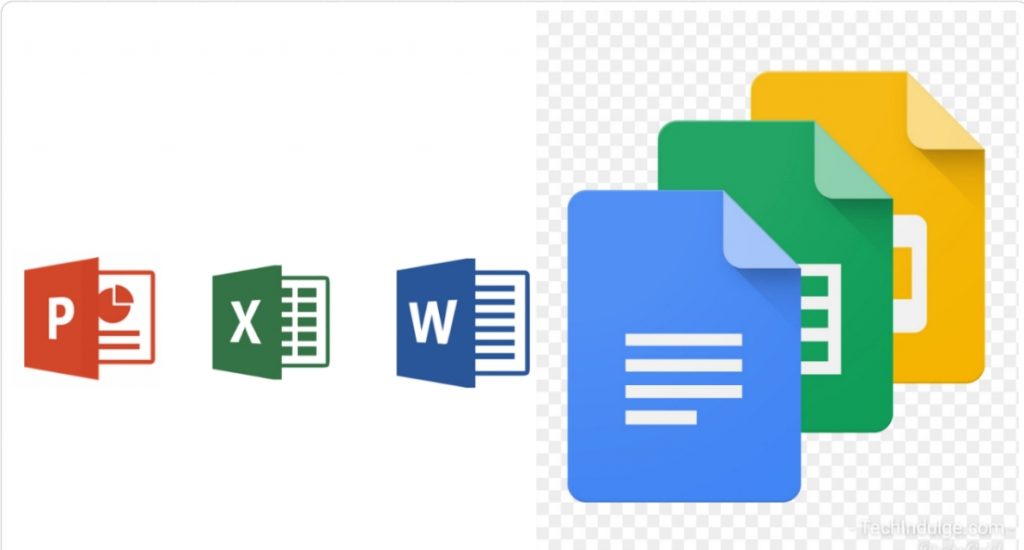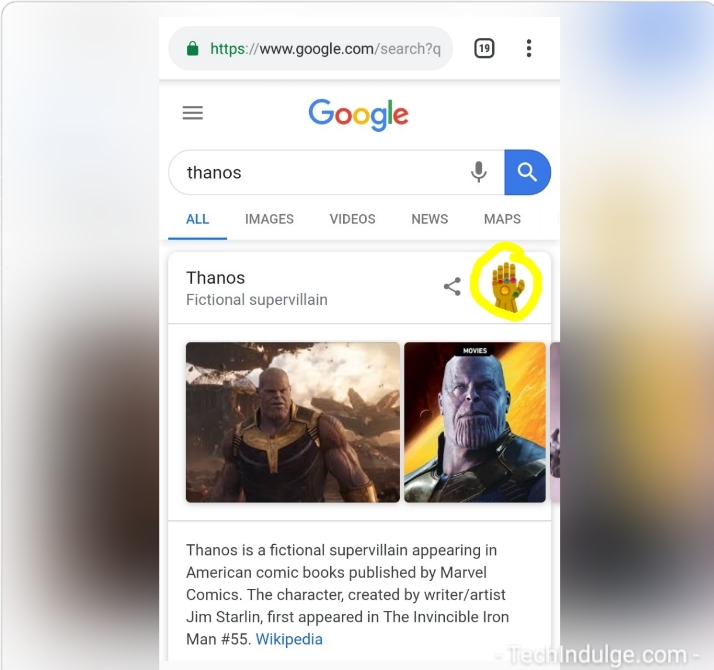One of the biggest announcement from Google back in 2017 was the Google Lens. Released in October of that year, it remained an exclusive feature of Google’s own device – the Google pixel. However, in 2018 Google made it more available for more mobile devices, even making the app available for download on play store. More recently it has become a feature on the Google assistant.
What is Google Lens?
Google Lens is an Artificial Intelligence (AI) Powered image recognition technology from Google that uses your smartphone camera with power of deep machine learning to detect an object, understand the object and offer actions and explanations of the detected object. Simply put, Google lens enables you to find information about an object you can see by simply pointing your camera at it.
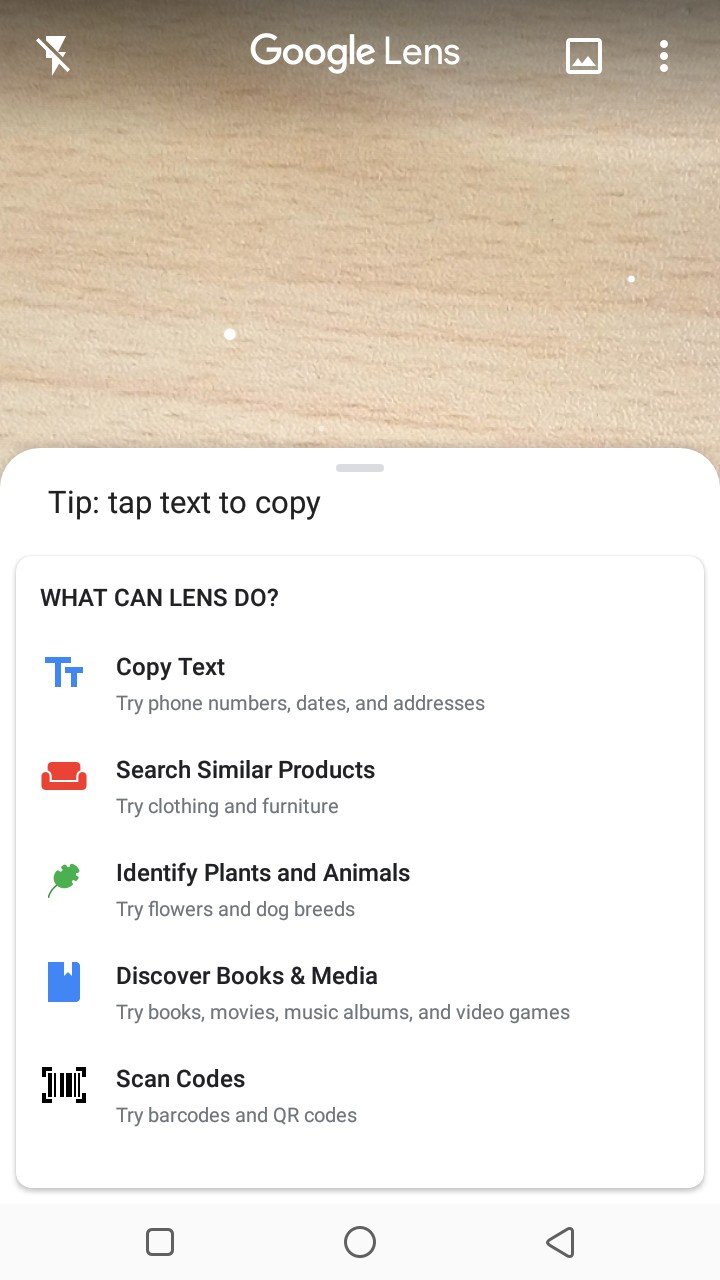
The power is far more reaching than detecting an object though, it can also let you take actions based on what it sees. Take for example:
Smart Text Selection and Search
This is an amazing feature of Google lens. Imagine wanting to type a phone number that is on a contact card to your phone but you feel lazy, Google lens lets you select and copy these texts as it appears when you point your camera at it.
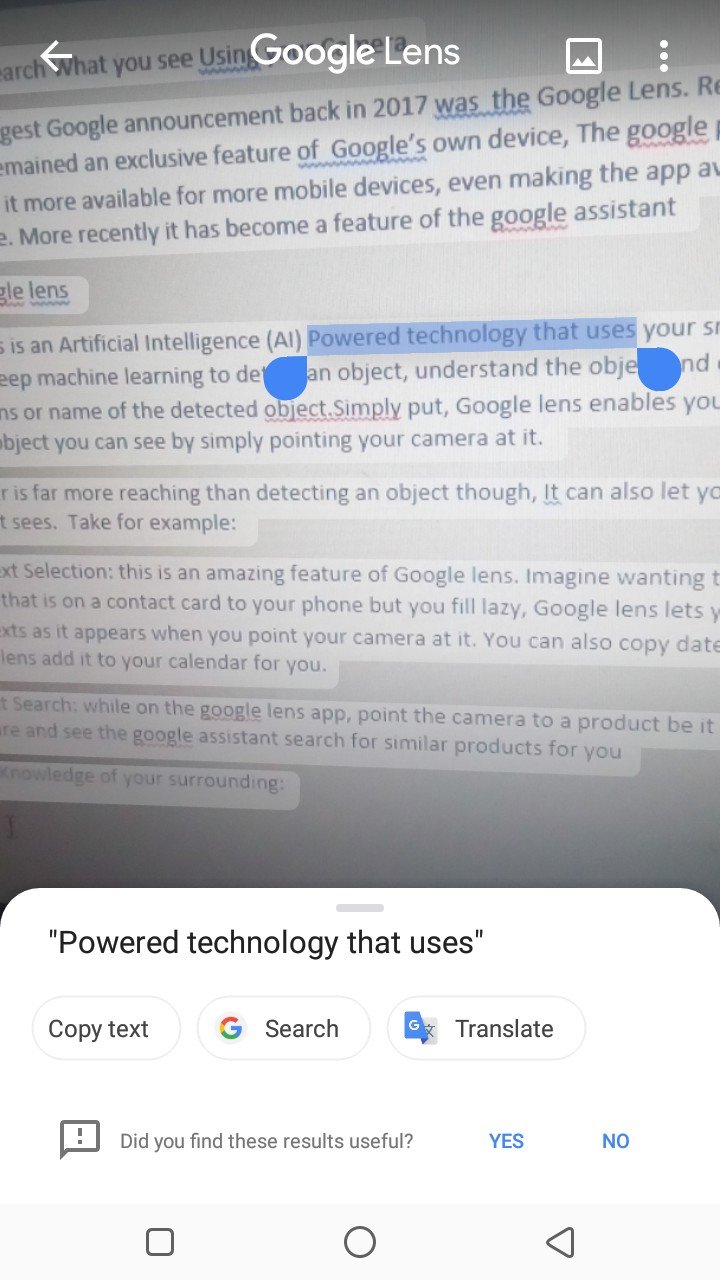
You can also copy dates off a page and let Google lens add it to your calendar for you. Interestingly, you can search Google with the selected text.
Product Search
While on the Google lens app, point the camera to a product, be it cloth, shoe, a furniture or a gadget and see the Google assistant search for similar products, review and shopping options.
Get a Knowledge of your surrounding
You can point your camera to a plant or flower around you and let Google identify the plant or leave. The same thing is applicable to animals, a restaurant and even a DVD album.
Barcode and QR code Scanner
Simply point the camera to a barcode or a QR code to get an appropriate response and fast. This means you don’t have to download a separate app for this purpose.
How it Works
Google lens is a standalone Google app that can be downloaded from the play store, however it can also be accessed via the assistant app by just clicking the lens icon.
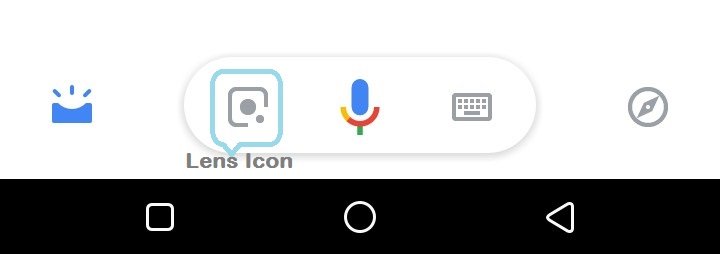
On some mobile devices, it can also be accessed via the camera app and the Google photos app.
Your camera is automatically launch once the lens app is opened. Simply point the camera to an object and wait a moment for lens to determine what object it is an identify it.
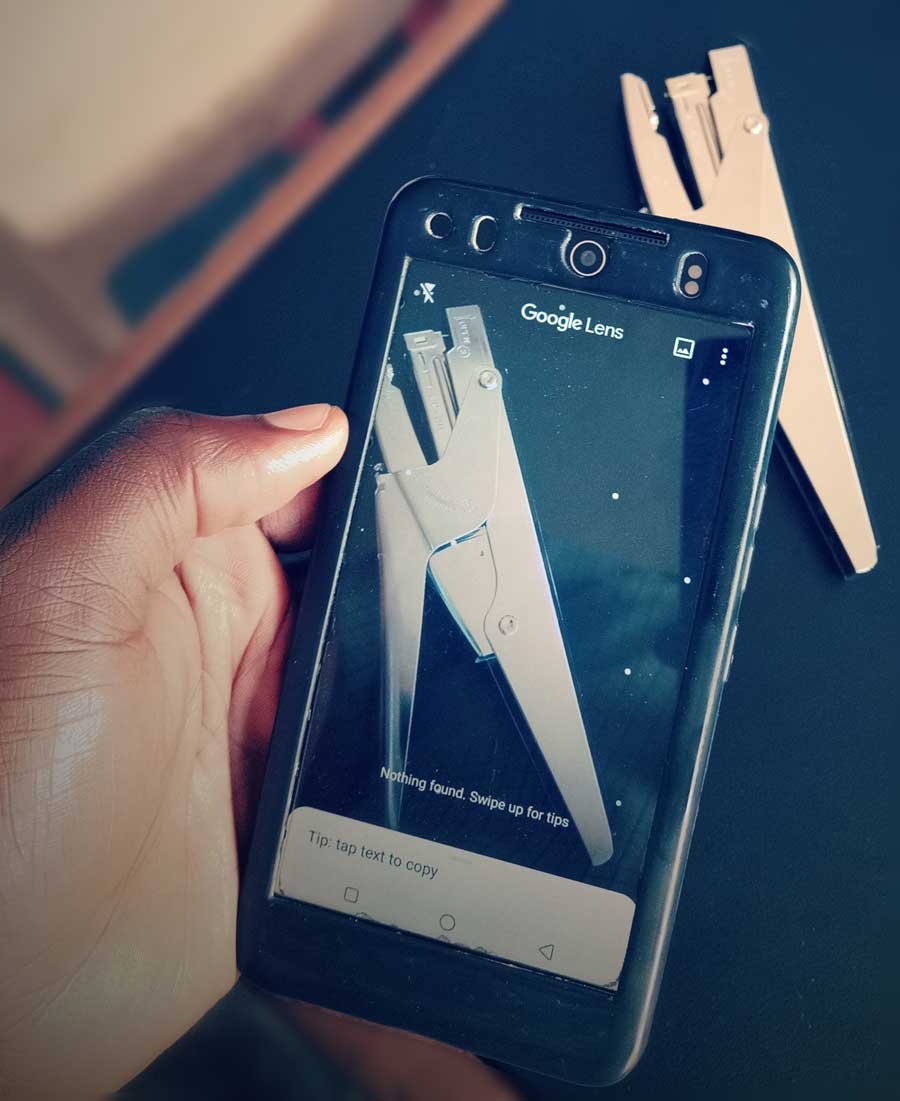
You can also use Google Lens with images you already have in your gallery, more like the Google image search. Note that, to use most of these features, you’ll need a good internet connection.
Just like every other smart technologies, a hundred percent accuracy is not guaranteed, but it’s always nice to have suggestions and a help.
If you’ve used Lens before, share your experience in the comments below. Drop your comment for any question.