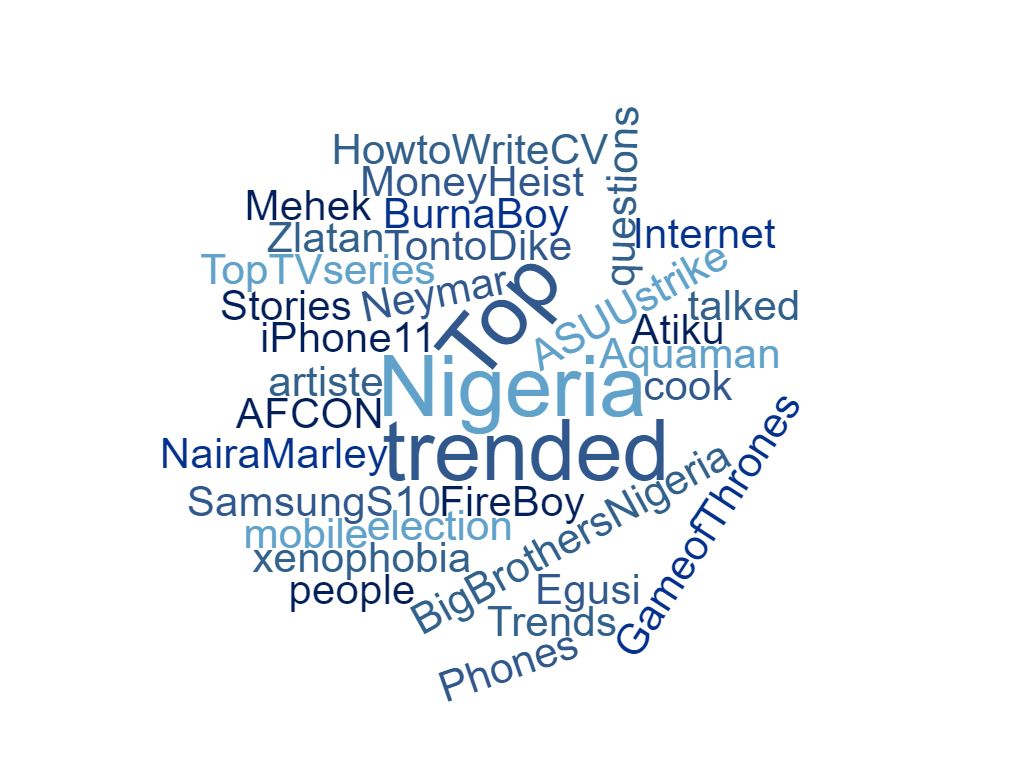Twitter has recently rolled out a new security feature for its users, dubbed Apps and Sessions. This feature allows you as a users to know which apps and devices are accessing your Twitter account, and the location of those devices.
This will help you see any unauthorized log in to your account and all currently logged in devices and connected apps to your account.
The App and Sessions Feature allows you to see all past logged in devices and locations where your Twitter account was accessed for the last few months. The Amazing part of this is that the feature is available on both Twitter App (including Twitter lite) and Web Twitter. Also, Like Facebook there is a feature that allows you to Download all you Twitter data. This Feature is caller “Your Twitter data”, and it can be found just above the App and session Feature.
How to Check If Your Twitter Account Has Been Hacked
Now, to see all you logged in device, the time and location to know if you’ve been hacked, follow the following steps to access the App and Sessions Feature:
On Smart Phone with Twitter app
- Open the Twitter app, and go to your profile
- From the Drop down options, Tap on ‘Settings and privacy’
- Inside the section, select ‘Account’ (it is the first option)
- In the Account, tap on ‘Apps and sessions’ under the Data and Permissions Section
- All data relating to Apps connected to your Account are shown at the top section. The sessions data follows with lists of logged in devices, past and present, time and location.
On Desktop/Laptop with Twitter Website
- The process is almost the same as with the Twitter App
- Open Twitter and log in
- Tap on the photo icon on the top right corner
- Find the account settings.
- Tap on ‘Settings and privacy’ section
- Inside the section, scroll down to ‘Apps and devices’
Now, a list of all devices active on your Twitter account in the last months, as well as location they’re in, along with a list of third-party apps that have access to your Twitter account. You can therefore, click on any listed device or app to see more information, including the name of the device, browser, date and time, and the approximate location that the device was used in.
If any suspicious device or app is found, you can revoke the access of such by clicking revoke access (appears in red when you click the particular app or device). You can also click “log out all other sessions” to ensure that your account is logged out from any where it might have been logged in. It is advisable to change your password if you found any abnormality and report it to twitter.
Have Anything To Say? Please comment below and share. You Can Also Contact Us Here