It has happened to us all, we love a picture, it is very clear and crisp because of its high resolution, then we send it via WhatsApp and the receiver didn’t feel the same way you did. Whatsapp has reduced the image quality and compressed the file. If this pisses you off the same way it does to me, then this article is for you. I will show you two methods you can use.
Method 1: Attach and send Image as Document
This is by far the easiest and the most straightforward method to send images via WhatsApp and avoid image compression and quality reduction.
To use this method, open a chat or conversation with the person you want to send the image to.
Click on the attachment sign. From there you will see ‘Document’ as an option.
Once you have selected this, a list of documents on the directory of your folder which appears as non-image will come up.
If the image name you want is not listed, click on ‘Browse’ or ‘Browse other docs’, you will see more options appear, try and navigate to the folder you saved the image.
Select the image and send it. The receiver should receive this image exactly how it was on your device without any alteration.
Method 2: Send as a zipped file
The First method discussed above works just fine and is perfect if you are sending only one or two or a few image files. However, if you are sending many images this method will save you lots of time and data.
To use this method, download an app that allows you to create zip files like WinZip or file commander to your device. Create a zip file to contain all the images you wish to send.
Once this is done open a chat or conversation with the person you want to send the images to.
Click on the attachment sign. From there you will see ‘Document’ as an option.
Once you have selected this, a list of documents on the directories and files of your folder appears.
If the zipped file you just created is not listed, click on ‘Browse’ or ‘Browse other docs’, you will see more options appear, try and navigate to the folder you saved the file.
Select it and send, the receiver will however need to unzip the folder before seeing all the images which will still retain their original quality


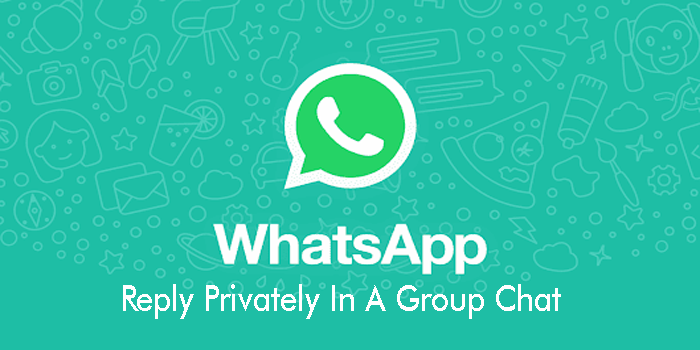

this is super helpful, thank you! I’ve known about 1 for a minute but it can be so tedious to have to go back and find where you stopped when there’s plenty to send. don’t know why I never thought of zip files before lol
I am glad you found it helpful