We all love our Screenshot and sometimes its just a lifesaver. The issue however is, it never keeps quiet. This can be embarrassing especially when you thought your phone is on silent and boom, you heard the capture sound. At this point you look surprised, and wonder, Is something wrong with my phone? Well relax nothing is wrong.
Its quit weird that all android devices using the default Android versions from manufacturers like Google (Google Pixel), Nokia, Xiaomi Mi A1 or Mi A2, don’t disable the screenshot sound, even if you keep your phone on silent or vibration mode.
However, there are some exceptions, like Redmi or OnePlus users who have a built-in setting to turn off screenshot sound or even Samsung, Tecno and Infinix users who simply have to keep their phone on silent mode to avoid screenshot sound.
Well, don’t be sad if your own Android device doesn’t provide an option to disable screenshot sound, there is still a way around this. In this post, i will tell you two alternative methods to take screenshots without sound.
Now let’s see
TAKE ADVANTAGE OF GOOGLE ASSISTANT
All Android phones running Android 6 (Marshmallow) upwards come pre-installed with Google Assistant. The Assistant, among other cool things, comes with an ability to take screenshots. It is powered with artificial intelligence that allows you to say a command and see it done in an instant and can be easily set up. Amazingly, when used for screenshot, there is no sound in any sound mode, silent or not. Meaning, even if all the sounds are enabled, you will hear no screenshot sound via this method.
How to capture a Screenshot using Google Assistant
- To capture a screenshot using Google Assistant,
- Open the screen that you want to capture.
- Hold the home button (or Say “Ok Google”) until Assistant pops up. See how to use Google assistant here.
- In case you don’t see the Share Screenshot option, type or say the command ‘Take screenshot.’
- Tap on Share Screenshot option.
- You will then see the list of the apps where you can share the screenshot.
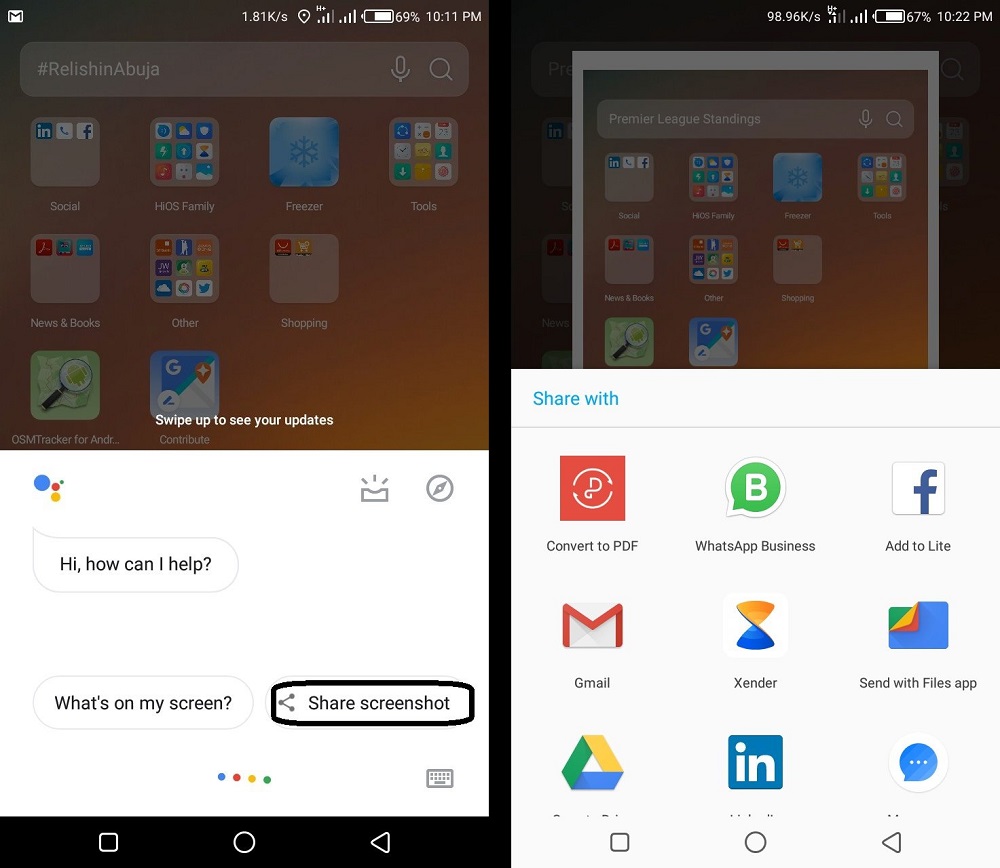
- Select the app.
MAKE USE OF A THIRD-PARTY SCREENSHOT APP
Another method you can use is to download a third-party Screenshot app from Play store. This apps will give you the opportunity to take a screenshot on your phone silently
Some of the apps that you can try are:
- Screenshot Touch
It is extremely easy to use, and it saves you the agony of combining power and volume key to take screen shot. Once you install the app, tap on Start capture monitoring service. The button will turn red and you will see a floating camera icon. Now whenever you need to take a screenshot, simply tap this icon.
- Screenshot Assistant
Here is another wonderful app the can do the trick.With this app, you can take screenshots using the home button. The downside, however is that, it disables your google assistant when enabled, so use it only if you do not use google assistant on your device. change the Assist app from Google to Screenshot Assistant.
Rounding Up
Following the two stated methods of using google assistant and downloading a third-party app will help you disable screenshot sound in your android device and capture your screen silently.
Note, If you own a Redmi or OnePlus device, they have a built-in setting to turn the sound off. Just follow this simple steps:
- Open Settings and tap on Sound & Vibration.
- Scroll down and disable the Screenshot sound option.
On Samsung, Tecno And Infinix Devices
Samsung, Tecno, Infinix and a couple of other devices have it a little differently. You need to keep your phone on silent or vibrate mode to turn off screenshot sound. To do so, simply lower the ringtone and notification volume to the minimum. If it doesn’t work, Follow the methods stated above.
Quite Helpful right? Please share using the social links below.
Found other methods? Feel free to add you comment below.




[…] Quelle löschen – Quelle: https://www.techindulge.com › How to […]