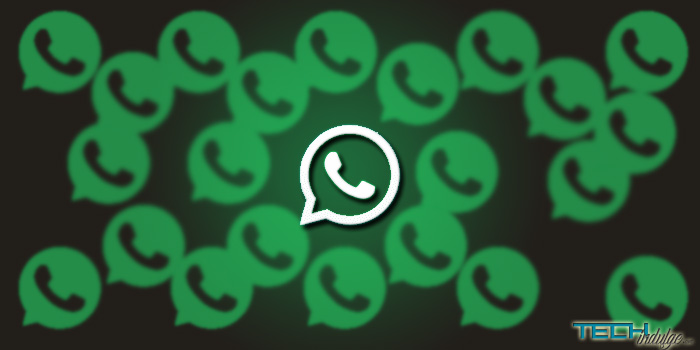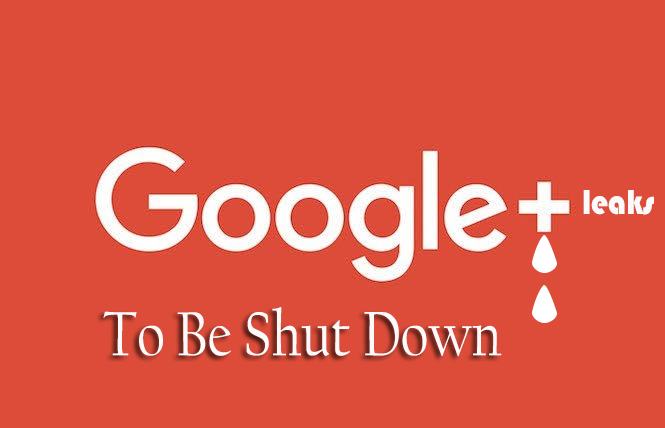WhatsApp is undoubtedly the most popular messaging app world over. Owned by Facebook, the app has a lot of features that has made it widely acceptable one of which is its security using end-to-end encryption and the addition of the status feature that allows users to share stories. However, It recently, it announced that the app will soon be showing ads on the Status section.
In order to use the app, one needs to save a contact phone number on your phone-book and if the contact uses WhatsApp, it instantly appears as a contact on the messaging app. However, you sometimes need to chat with someone for a short period of time and do not need the contact in our phonebook. This may be the case if we want an information from a business outlet that uses Whatsapp or due to other reasons. Also, chatting with someone whose contact is saved gives the person access to your WhatsApp profile picture, which you may want to avoid.
Well, take this from me, it is very possible to send Whatsapp chats without saving the contact on your phone. This is thanks to the WhatsApp Web API (Application Programming Interface). An interface between the WhatsApp Web and the installed app on your Phone.
How To Send WhatsApp Chats Without Saving Contact
Because this feature is made possible through the web API, you will be using a web browser installed on your phone. But hey, don’t be discouraged, it’s a once off thing, you will still be using you Whatsapp App to do the chatting and not the browser. Follow these simple steps to send WhatsApp chats without saving contact on your phone:
- Open your browser on your phone (e.g Chrome)
- Copy And Paste or Type this link in the adress bar: https://api.whatsapp.com/send?phone=2348000000(replace with the phone number you want to chat with, including the country code without the ‘+’ sign)
For Example: https://api.whatsapp.com/send?phone=2348012345678
- Press Enter
- A WhatsApp window will open asking you to confirm if you want to send a message to the phone number on WhatsApp. Press “Message”. This will Open your WhatsApp application.
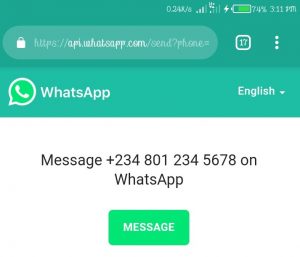
- Start Chatting
Note: If you get the reply “This Link is Incorrect. Close this window and try a different link.”, it is probably that the phone number is incorrect or you made a mistake in the link.
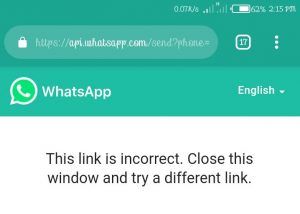
If the Number is not on Whatsapp, You will get the reply “couldn’t look up phone number +2348012345678. Try again later”
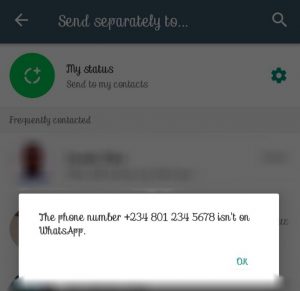
Have anything to say? Please Comment Below and Share. You Can Also Contact Us Here.